How to Select Projectors?
- Selecting the right projector involves considering several factors to ensure that it meets your specific needs and requirements.
- Here’s a guide to help you choose the right projector:
Purpose and Use Case:
-
- Consider the intended use:
- Classroom teaching, business presentations, home entertainment, gaming, etc.
- Interactive features:
- Some projectors support interactive pens or touch capabilities for collaborative use.
- Consider the intended use:
Brightness:
- Determine ambient light conditions:
- For well-lit environments, choose a projector with higher lumens (brightness).
- 2500-3500 lumens are suitable for classrooms or meeting rooms, while home theaters may require higher brightness.

Resolution:
- Choose the appropriate resolution:
- Full HD (1920×1080) is standard for most applications.
- Higher resolutions (2K, 4K) are suitable for detailed graphics or large screens.

Projection Technology:
- Consider the type of projection:
- DLP (Digital Light Processing) and LCD (Liquid Crystal Display) are common technologies.
- DLP provides sharp images, while LCD may offer better color accuracy.
Throw Distance and Size:
- Determine the throw distance:
- Consider the distance between the projector and the screen.
- Short-throw or ultra-short-throw projectors are suitable for limited space.
Connectivity:
- Check for sufficient ports:
- HDMI, VGA, USB, and audio ports are essential.
- Wireless connectivity can be convenient for some applications.

Ease of Use:
- User-friendly features:
- Easy setup, intuitive menus, and remote control functionality.
- Keystone correction for adjusting image distortion.
Durability and Maintenance:
- Lamp life and maintenance:
- Longer lamp life reduces replacement costs.
- Consider filter-free designs for lower maintenance.
Budget:
- Balance features with budget:
- Determine a budget range and prioritize features accordingly.
- Consider long-term costs, including lamp replacements.
Brand and Reviews:
- Research projector brands:
- Stick with reputable brands known for quality and reliability.
- Read reviews from users to understand real-world performance.
Warranty and Support:
- Check warranty terms:
- Ensure a good warranty period for peace of mind.
- Consider the availability of customer support and service centers.
Compatibility:
- Check compatibility with other devices:
- Ensure the projector works seamlessly with other devices such as laptops, tablets, or interactive whiteboards.
Consider Future Needs:
- Plan for future upgrades:
- Choose a projector that allows for future upgrades or additions.
Environmental Considerations:
- Energy efficiency:
- Look for energy-efficient features and eco-friendly options.
Check Regulations and Standards:
- Ensure compliance
- Verify that the chosen projector complies with any relevant regulations or standards, especially in educational or business environments.

Distance of Projectors
- The distance from which you should place a projector depends on several factors, including the projector’s throw ratio, the screen size, and the type of projector (standard throw, short throw, or ultra-short throw).
- The throw ratio is a key specification that determines the distance between the projector and the screen for a given image size.
- Here are general guidelines for projector placement based on common throw ratios:
Standard Throw Projectors:
- Throw Ratio: Approximately 1.5 to 2.5.
- Distance: For a 100-inch diagonal screen, the projector is typically placed about 10 to 17 feet away.
. Short Throw Projectors:
- Throw Ratio: Around 0.4 to 1.0.
- Distance: Short-throw projectors are designed to be placed closer to the screen. For a 100-inch diagonal screen, the projector might be positioned about 4 to 10 feet away.
Ultra-Short Throw Projectors:
- Throw Ratio: Less than 0.4.
- Distance: Ultra-short throw projectors can be placed very close to the screen. For a 100-inch diagonal screen, the projector might be positioned around 1 to 4 feet away.
Important Considerations:
- Screen Size:
- Determine the desired screen size first, as this will influence the projector’s placement.
- Room Size:
- Consider the size of the room and the available space for projector placement. Short throw and ultra-short throw projectors are often preferred in smaller spaces.
- Ceiling Mount vs. Tabletop Placement:
- Decide whether you will mount the projector on the ceiling or place it on a tabletop. Ceiling mounting is common in many setups as it keeps the projector out of the way.
- Keystone Correction:
- Some projectors offer keystone correction features to adjust the image shape if the projector is not perfectly aligned with the screen. However, it’s generally best to position the projector as close to the optimal distance as possible to avoid distortion.
- Projection Angle:
- Ensure the projector is set up at an appropriate angle to the screen to avoid distortion. This is especially important for ceiling-mounted projectors

Throw ratio and recommended distances depends on models, brand and room size
- Always refer to the specific recommendations in the user manual provided by the projector manufacturer.
- The throw ratio and recommended distances can vary between models and brands.
- Additionally, consider the specific needs of your room and how the projector placement aligns with the desired viewing experience.
Best Projectors for Home Theater and Classrooms
- When selecting projectors for teaching and presentations in schools, it’s essential to consider factors such as durability, ease of use, brightness, and the overall needs of the educational environment.
- When choosing a classroom projector, also consider features like low fan noise, filter-free design, and any interactive or collaborative capabilities that may enhance the teaching experience.
- Verify that the projector is compatible with other classroom technology, such as interactive whiteboards or document cameras, and check with the IT department or relevant authorities within the school to ensure compliance with any specific requirements.
- Here are some projectors that are well-suited for school settings:
Epson PowerLite 2255U Wireless
-
- Full HD WUXGA 3LCD Projector:
- High resolution (WUXGA) for detailed images.
- Wireless connectivity for convenient setup.
- High brightness is suitable for well-lit classrooms.

BenQ MH760 1080P DLP Projector:
-
- Full HD resolution for crisp visuals.
- High brightness and contrast ratio.
- Long lamp life for reduced maintenance.

- High Brightness 3600 ANSI Lumens, 20000:1
- High Contrast Ratio, Dual HDMI, VGA, Keystone Correction,
- Upto 15000 Hrs Extra Long Lamp Life,
- Anti-Dust Sensor
- 3D Capable
ViewSonic PX747-4K 4K UHD Projector:
-
- 4K UHD resolution for stunning image quality.
- High brightness for clear visibility in classrooms.
- Multiple connectivity options.

- 4K UHD Projector with 4000 Lumens 240 Hz 4.2Ms
- HDr Support
- Auto Keystone Dual HDmi
- USB-C For Home Theater Day And Night,
- Stream Netflix with Dongle, White
NEC NP-ME401W LCD Projector:
- WXGA resolution for widescreen presentations.
- Good brightness and contrast.
- Long lamp life and low maintenance.
Optoma EH200ST Short Throw 1080p Projector:
-
- Shortthrow design for limited space.
- Full HD resolution.
- High brightness and vibrant colors.
Casio XJ-UT311WN Ultra Short Throw Projector:
- Ultra short throw for interactive classrooms.
- WXGA resolution.
- Mercury-free light source for eco-friendliness.
Hitachi CP-WX8255A WXGA 3LCD Projector:
- WXGA resolution for widescreen presentations.
- High brightness and contrast.
- Multiple input options.
Sony VPL Ceiling Mount Projector:
-
- WXGA resolution for clear visuals.
- Bright and energy-efficient.
- Easy setup and operation.
-
Ceiling Mount for Sony VPL-VW285ES
Ricoh PJ WX4152NI Short Throw Projector:
-
- Short-throw design for interactive use.
- WXGA resolution.
- Interactive features for collaborative learning.
LG Electronics PH450UG Minibeam Projector:
-
- Ultra short throw for small classrooms.
- HD resolution.
- Portable and easy to set up.
Other Best Buy Projectors
How to Connect Projectors
- Connecting a projector involves several steps, and the exact process may vary slightly depending on the type of projector and the devices you are connecting.
- Here is a general guide on how to connect a projector:

Basic Connection Steps:
- Power On:
- Plug in and turn on the projector. Allow it some time to warm up.
- Connect to Power:
- Connect the projector to a power source using the provided power cable.
- Connect Source Device:
- Use the appropriate cable to connect your source device (such as a laptop or computer) to the projector. Common connection options include:
- HDMI: Provides both high-quality video and audio.
- VGA: Common for older devices; carries video only, so a separate audio cable may be needed.
- DisplayPort: Offers high-quality video and audio.
- Use the appropriate cable to connect your source device (such as a laptop or computer) to the projector. Common connection options include:
- Adjust Settings on the Source Device:
- On your computer or laptop, adjust display settings to extend or duplicate the desktop onto the projector. This can usually be done in the display settings of your operating system.
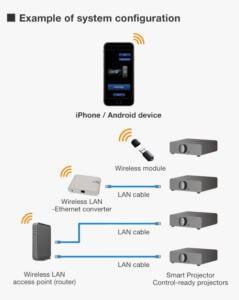
Wireless Connections:
If your projector supports wireless connectivity, you can use technologies like Wi-Fi or Bluetooth to connect devices. Follow these steps:
- Enable Wireless on the Projector:
- Ensure the projector’s wireless feature is activated.
- Connect Wirelessly from the Source Device:
- On your source device, enable Wi-Fi or Bluetooth.
- Search for available devices and select your projector.
- Follow any on-screen instructions to complete the connection.

Connecting Audio:
If you’re using HDMI, it carries both video and audio. For other connections, you might need a separate audio cable.
- Connect Audio Cable:
- If your video cable does not carry audio, connect a separate audio cable from the source device to the projector or external speakers.
- Adjust Audio Settings:
- On your source device, ensure that the audio output is directed to the projector or external speakers.

Additional Considerations:
- Use the Remote Control:
- Most projectors come with a remote control that allows you to navigate menus, adjust settings, and control presentations.
- Keystone Correction:
- If the projected image appears distorted, use the keystone correction feature on the projector to adjust the image shape.
- Check Source Device Settings:
- Some laptops may require you to press a function key (e.g., Fn + F8) to toggle between display modes.
- Secure Connections:
- Ensure all cables are securely connected to avoid signal interruptions.
- Use the Right Cables and Adapters:
- Depending on the devices involved, you may need adapters (e.g., HDMI to VGA) to ensure compatibility.

Conclusions
- By carefully considering these factors, you can select a projector that aligns with your specific requirements and provides a reliable and effective solution for your needs.
- Always refer to the user manual of your specific projector model and source device for detailed instructions
- . If you encounter difficulties, consult the technical support resources provided by the projector manufacturer or seek assistance from your IT department.
